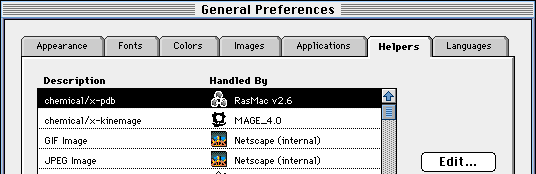
To set up Netscape 3.01 for RasMac (or MAGE) viewing on any Mac, follow this sequence of steps:
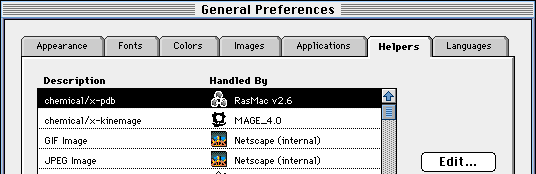
A similar procedure is used for any other Helper you want to use with Netscape. For example, the applications MAGE, Microsoft Word, and Microsoft Excel are set up by doing steps 4-7 above, and entering the following items in the indicated boxes:
| Application | Description | MIME Type | Suffixes |
|---|---|---|---|
| RasMac | chemical/x-pdb | chemical/x-pdb | pdb |
| MAGE | chemical/x-kinemage | chemical/x-kinemage | kin |
| MS Word | application/msword | application/msword | WORD |
| MS Excel | application/excel | application/excel | XL |
Chemscape Chime v1.0 is a Netscape plug-in that allows you to view and manipulate molecular models on WWW pages. The CMU Cluster Macs and Windows machines have Chime installed in the Netscape plug-ins folder. To see whether it is installed on your Mac, select "About Plugins..." under the ![]() menu while you are in Netscape.
menu while you are in Netscape.
If your Mac is not in a cluster, see the downloading intructions for details on the installation of this plug-in, and follow the on-screen instructions for putting it into your Netscape 3.01 plug-in folder.
After you have installed Chime, you should look at the CMU Chime Features page, for a short demonstration on how this plug-in is used.
Some notes on this and other plug-ins on any Mac computer:
Additional Netscape Options to consider:
Last modified August 29, 1997